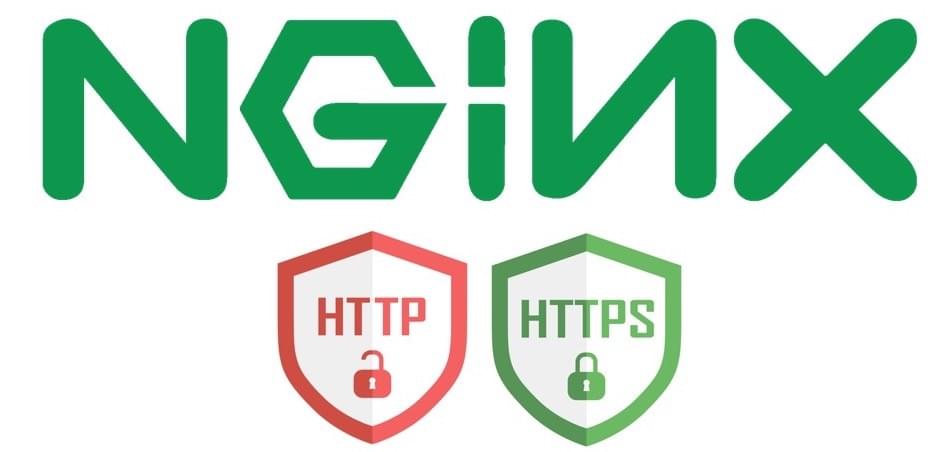Installing an SSL Certificate on NGINX ensures a safe connection between your web server and browser. It encrypts the data transmitted over the internet so that it is only visible to the intended recipient.
This article will show you how to install a Lets Encrypt SSL certificate on NGINX, with step-by-step instructions.
1. install certbot
to be able to generate let’s encrypt, first we must install certbot in our server. we’ll be using the below commands one by one and accepting prompt messages by pressing the Y key.
sudo apt-get updatesudo apt-get install software-properties-common -ysudo add-apt-repository universesudo add-apt-repository ppa:certbot/certbotsudo apt-get install certbot -y2. generate let’s encrypt SSL certificate files
once you have installed the certbot, follow the below command to generate SSL certificate files.
note: replace your yourdomain.com with your domain name that connected to your server
sudo certbot certonly --standalone --preferred-challenges http -d yourdomain.com 3. Edit NGINX Configuration File
Next, we need to configure the NGINX server block for your server. open nginx.conf file in your server
If you don’t know the location of the file, run the command:
sudo find nginx.confuse nano command to be able to open and edit nginx.conf
nano /etc/nginx/conf/nginx.confnow we need to add below content into the server block
server {
listen 80;
listen 443 ssl;
server_name yourdomain.com;
#ssl on;
ssl_certificate /etc/letsencrypt/live/yourdomain.com/fullchain.pem;
ssl_certificate_key /etc/letsencrypt/live/yourdomain.com/privkey.pem;
ssl_session_cache shared:SSL:1m;
ssl_session_timeout 5m;
ssl_ciphers HIGH:!aNULL:!MD5;
ssl_prefer_server_ciphers on;
#your other settings here
}Save and exit the file by pressing ctrl + x and Y.
4. Restart NGINX Server
For your configuration changes to take place, you need to restart your NGINX server. To do so, run the command:
sudo systemctl restart nginx5. set auto renew SSL certificates
the SSL certificates will expire after a while you need to run this command to auto-renew the SSL certificates when expire. run below command.
sudo certbot renew --dry-run6. Verify SSL Certificate
to check you have successfully installed the SSL certificate on NGINX is to connect to your server via a web browser.
Open a browser of your choice and navigate to your domain using the https protocol: https://yourdomain.com
You should see a locked padlock verifying that the SSL certificate is now set up on your server.
If you have followed the outlined steps above, you should have installed an SSL Certificate on your NGINX server.
if you faced any errors please write them down in the comments section.